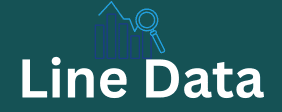Things you should know about meta robots tags (noindex, nofollow and indexing)
Professional Google Analytics Dashboards with Looker Studio
After our introduction to Looker Studio where we explor how to work with the tool, as well as the possibilities it offers, today.
We are going to do the opposite:
We assume that you already know Looker Studio. If you haven’t read the previous post, we invite you to do so so that today we can focus on one of the tasks that is probably most common for most users: creating a dashboard bas on Google Analytics data.
Table of Contents
Step 1: Connecting Google Analytics to Looker Studio
Our first dashboard
What data can I actually request from this connection?
The absence of stockholder database segments
Calculating data in connection settings
Loading model or cross-GA data into Looker Studio.
Option 1: BigQuery
Sption 2: Download model data to MySql
Option 3: Google SpreadSheets as an intermiate connection to real APIs
We already have data model in Looker Studio.
In this article, we will explore only by comprehensively using the connection with
Google Analytics, highlighting its complexity, its possibilities, and its limitations. In addition, we will dive into the step-by-step process of creating our first basic dashboards. As we move forward, we will also explore the various filtering and dynamic options available in our dashboards.
It won’t be all easy though. On the road to data extraction, we will face various obstacles that will require our attention. But don’t worry, we will provide practical solutions to overcome them.
In addition, we will pay special attention to
Segments in GA4 and explore how we can take advantage of them to perform cross-reference data, offering a more complete and detail perspective of our usa data analysis. All in a single post, trying not to be too technical or too heavy. I hope you like it.